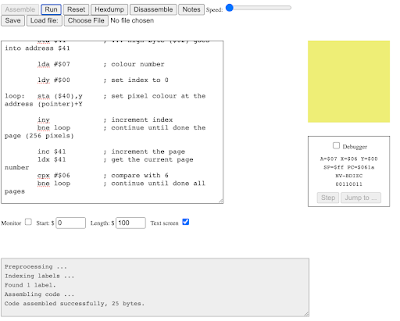Project - Stage 1

In this post, I will build GCC compiler on servers located in SPO600 server Portugal and Israel, and then verify the results. You can see the detailed information about the SPO600 project here . Build GCC in x86_64 System Before getting started, execute the following command to connect to portugal.cdot.systems using SSH with the private SSH key and username. When prompted for a passphrase, enter the passphrase you set previously to establish the connection: ssh -i private_ssh_key username @portugal.cdot.systems If the connection is successful, you can confirm the presence of the password.txt file using the ls command. This file contains a randomly generated string password that can be used for login instead of the passphrase. First, execute the following command to fetch the current development version of GCC from the Git repository: git clone git://gcc.gnu.org/git/gcc.git To create an object tree outside the source tree, create a build directory outs...